Edit assets in Semarchy xDG
Semarchy xDG allows users to edit and organize assets in the catalog.
You can edit the asset documentation and organize this asset in the catalog from the General tab.
| The information that you can edit on the asset editor depends on the access policies defined by the administrators for the asset type and/or instance in the given domain. |
Document assets
In the General tab, click the Documentation field to start editing the asset’s documentation.
The documentation field supports rich text editing:
-
Use use the slash / shortcut to add a header or a block (list, paragraph).
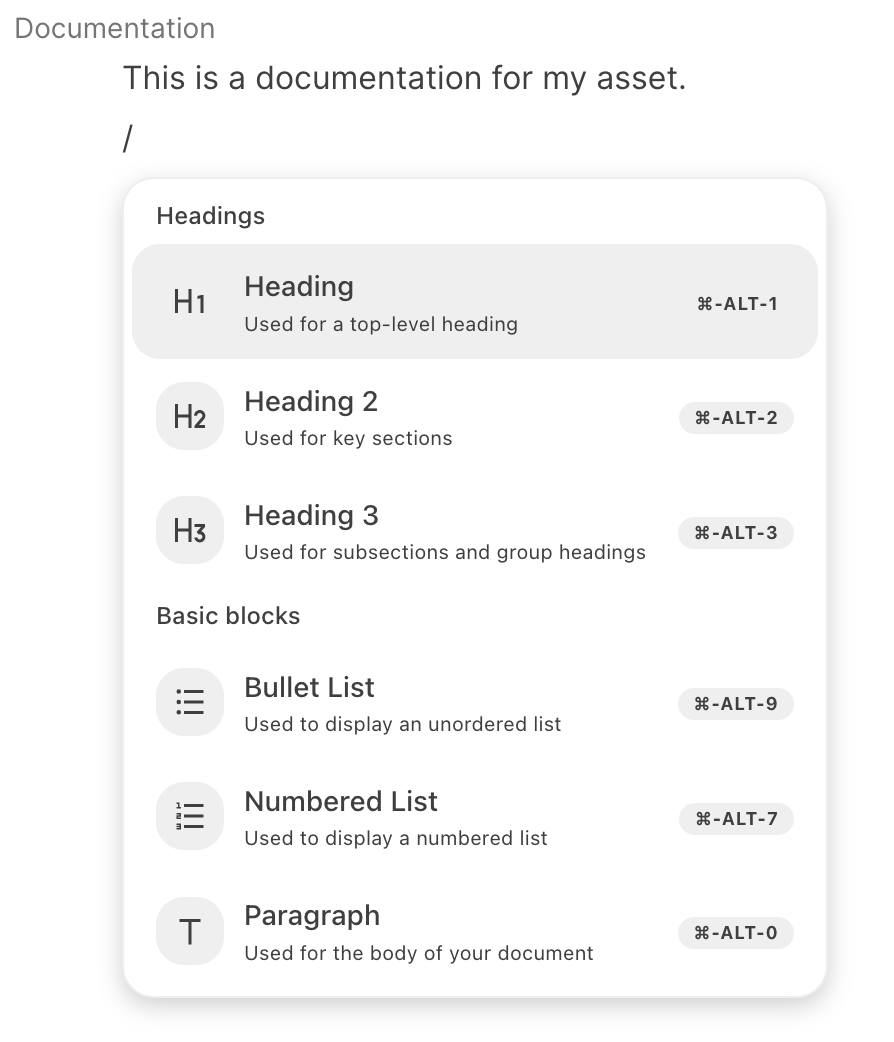
-
Use the standard shortcuts to format the selected text. For example, Ctrl+B or ⌘+B for bold.
-
When you select text in the editor, a context menu opens to format this text.

Click Save to save the documentation changes.
Organize assets
You define the asset organization in the Semarchy xDG catalog from the General tab.
This is done by setting on the asset organizational attributes such as domains and initiatives or associating the asset to tags and business terms. As part of the organization, you can also define the owners of the asset.
For information about asset organization, see Organize the catalog.
In the General tab, organizational attributes of the asset appear as chips:
-
Remove a chip to un-set an organizational attribute or remove a value from this attribute. For example, to remove an asset from a domain or an initiative.
-
Click the Add button to set the organizational attribute or add a new value for this attribute. A dialog appears to select the value.
| When changing an organizational attribute of an asset container, you are prompted to replace the attribute with the new value, or add the new value to all assets attached to this container. For example, when adding an owner to a database schema, you are prompted to add this owner to all the tables, views, etc. stored in this schema. |
|
You must prepare the organization before organizing assets. Make sure that the domain, initiatives, owners, and glossary terms are created before using them in an asset. The only exception to that rule are tags. When adding a tag to an asset, if you enter the name of a tag that does not exist yet, you are proposed to create this tag. |
| An asset belongs to a single domain. Unlike the other organizational attributes, You can only set a single domain for an asset. |
Organize assets in bulk
You can define the organizational attributes of multiple assets from a list of assets.
Using the selection box, select one or multiple assets in the list. The sidesheet opens, showing the organizational attributes for these assets.
In the sidesheet, you can set the domain, initiatives, and owners, and apply tags and glossary terms to all the selected assets.
Edit dataset columns
Datasets are specific assets composed of multiple columns or fields. Datasets typically represent database tables or structured files.
You can document each column/field in the Schema tab, and associate tags and terms to the columns/fields.
When you click a column/field, a sidesheet opens with the documentation of the column/field as well as the tags and glossary terms associated with the column/field.
In this sidesheet, you can define the documentation and associate it to tags and business terms using the same method used to document and organize assets in the General tab.
Using the selection box, you can select multiple columns in the Schema tab, and apply tags and glossary terms to all of them together in the sidesheet.
| You cannot set domain, initiatives, and owners to columns/fields. They have the domain, initiatives, and owners of the dataset they belong to. |