| This is documentation for Semarchy xDI 2023.2, which is no longer supported. For more information, see our Global Support and Maintenance Policy. |
Getting Started with Google Cloud Storage
Prerequisites
You must have created before a Google Cloud Project Metadata, which contains the account and credentials to connect to Google Cloud Platform.
This is mandatory, Google Cloud Storage Metadata will use it to gather the account and credentials.
Metadata Configuration
Creation
To create a Google Cloud Storage Metadata, launch the Metadata creation wizard, select the Google Cloud Storage Metadata in the list and follow the wizard.
The wizard will ask you to choose the credentials to use, with a list of all credentials defined in your workspace. If the list is empty, make sure that you have read carefully the prerequisites.
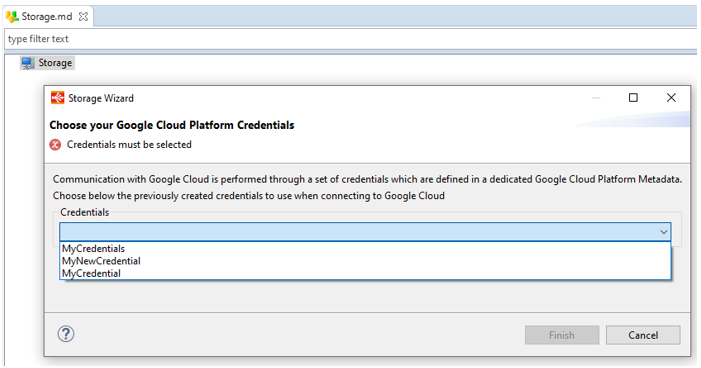
Buckets definition
Credentials being configured, you can now start defining Buckets nodes in your Metadata.
This is just a Metadata definition, the Buckets does not necessarily need to exist physically on Google Cloud Storage, as the Component allows to create or delete them.
To add a new Bucket node, right click on the root node and choose

You can then define a logical name for this Bucket, and the real Bucket Name that will be used on Google Cloud Storage.
There is several additional storage information that can be defined in the standard and advanced tab, which allows to define more precisely the Bucket’s properties, such as its location, its storage class, its retention period, …
Note that those additional information will only be used when trying to create the corresponding Bucket with the Process Tool allowing the create the Bucket, and that when they are left empty, the default value from Google API is used.
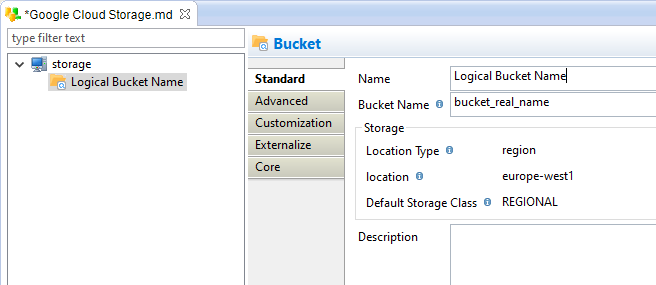
You can also define Bucket labels and Bucket Life Cycle rules which should be used to configure the Bucket at Bucket creation.
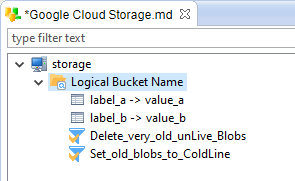
Finally, you can define 'Directories' which will be used to store and retrieve Blobs from Buckets.
This is optional and corresponds to the prefix that can be added on Blobs to organize them in virtual 'Directories'.
This will be used to filter the list of Blobs to retrieve and to create Blobs within a specific path.

| you can also perform get or put operations directly on Bucket’s root. The folders defined in Metadata can help you to get organised. |
Perform bucket operations
Several Process Tools are available to perform bucket operations.
You can find them in the Process Palette and use them as any other Process Tool.
-
Create a Process
-
From the Process Palette, add the Google Cloud Storage Process Tool you want to use
-
Drag and Drop on it the required Metadata Link
-
Define the parameters accordingly to your requirements.
Below, a quick example to create a bucket:
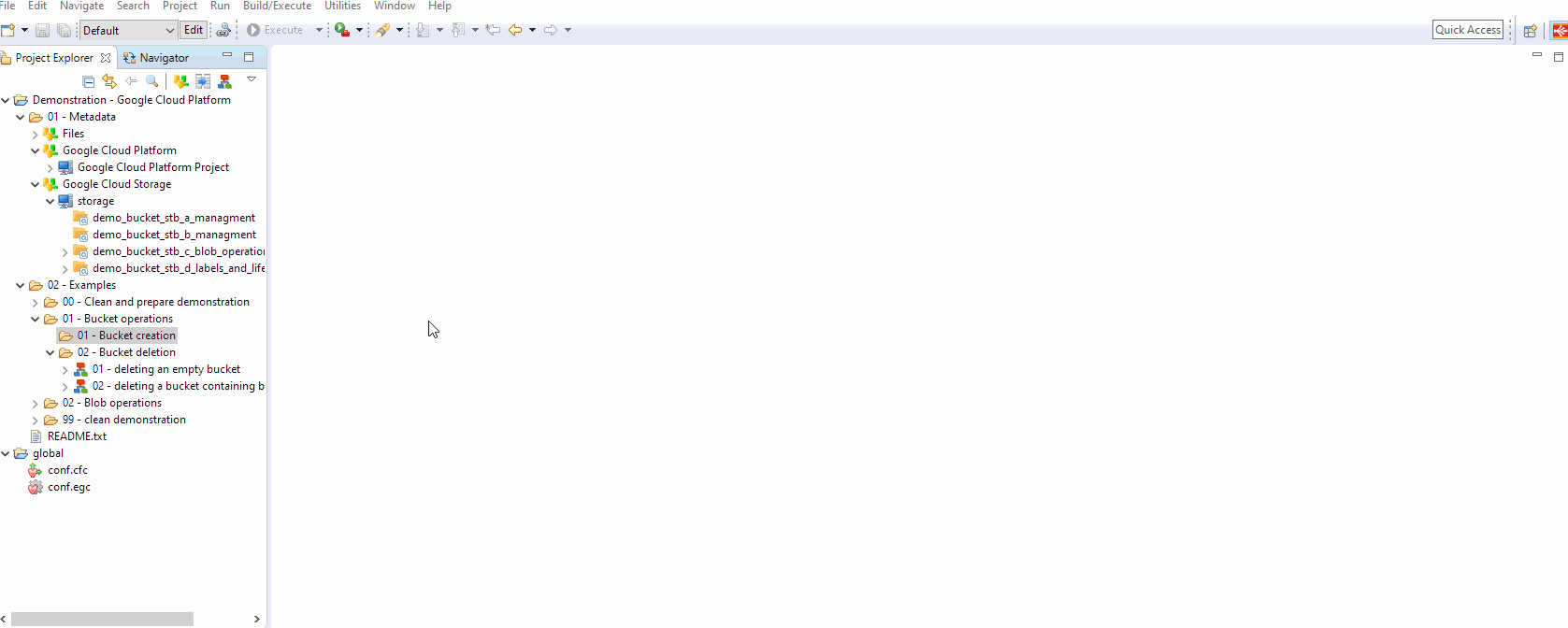
Below, some other examples.
Create a Bucket:
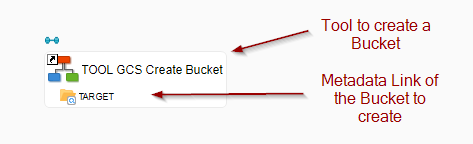
Send a bunch of files into a Bucket
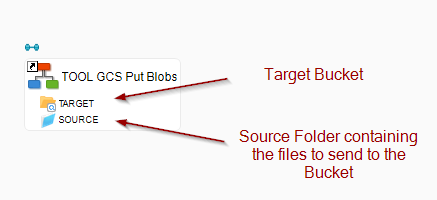
Retrieve a bunch of files from a Bucket
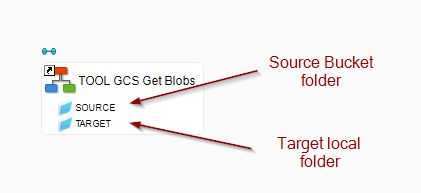
Retrieve a filtered list of files from a Bucket, filtered using Blob Metadata Properties
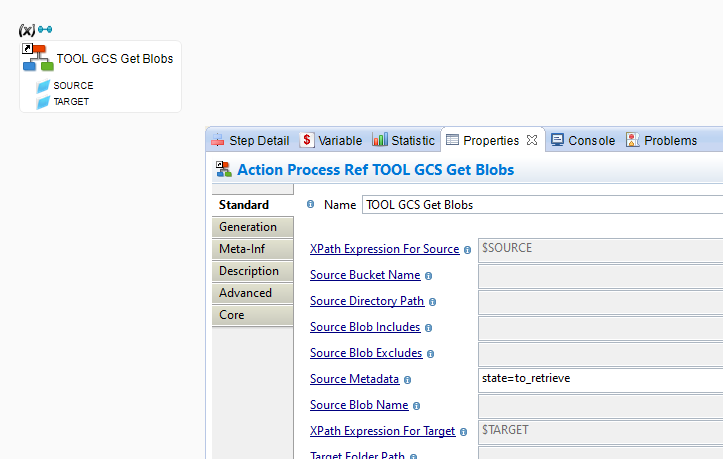
Copy Blobs from one folder to another folder
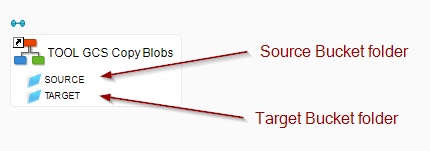
Sample Project
The Google Cloud Platform Component ships sample project(s) that contain various examples and use cases.
You can have a look at these projects to find samples and examples describing how to use it.
Refer to Install Components to learn how to import sample projects.