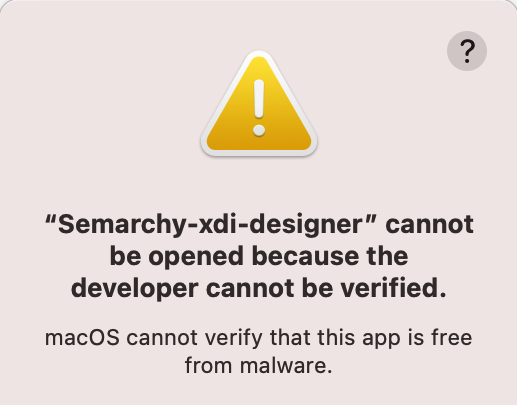| This is documentation for Semarchy xDI 2023.2, which is no longer supported. For more information, see our Global Support and Maintenance Policy. |
Install the Semarchy xDI Designer
Overview
The xDI Designer is offered as compressed archive files, with a different file for each supported operating system. You can decompress these files and run the Designer application directly.
Before proceeding, familiarize yourself with the Semarchy xDI architecture, and review the system requirements carefully.
How to install
Windows
-
Download the Windows Designer archive.
-
Extract the archive to a temporary location.
-
Copy the extracted files to a directory which you can write to, such as your user directory.
Start the Designer by finding and running semarchy-xdi-designer-windows.exe.
|
If you copy the extracted files to a protected directory such as Program Files, you may be asked to do so with administrator privileges. You also need to set these privileges on the executable, as follows:
|
Linux
-
Download the Linux Designer archive.
-
Extract the archive to a temporary location.
-
Copy the extracted files to a directory which you can write to, such as your home directory.
-
Find the
semarchy-xdi-designer-linuxfile and make sure execute permissions are set.
Start the Designer by executing the semarchy-xdi-designer-linux file.
macOS
-
Download the macOS Designer archive which matches your processor.
-
From the terminal, run the following command on the archive file:
xattr -dr com.apple.quarantine semarchy-xdi-designer-macos*.tar.gz -
Decompress the archive file to a temporary folder.
-
Copy the extracted application to your
*Applications* folder.
Start the Designer by running the Semarchy xDI Designer application.
|
Depending on your macOS version, the following popup may open at startup:
To resolve this issue:
|
Register the Designer
A new installation of Semarchy xDI Designer runs for a limited time without a license. To keep the Designer running beyond its grace period, you should request an evaluation license from Semarchy, or register a valid license.
| When the grace period is over, the Designer stops working. Your projects and workspaces are preserved, but can no longer be accessed. |
For information and instructions on activating an instance and managing licenses, see Manage the Designer License.
Configure initial Designer settings
Semarchy xDI Designer is configured to work out-of-the-box in most situations. However, you can change its startup settings to meet your needs.
For configuration information, see Configure the Designer.