Automations
Automation steps perform automated actions in workflows.
|
Data-Driven Workflows, available in Semarchy xDM 2023.1 and later, are subject to specific licensing requirements; please confirm your eligibility to use such new functionality by consulting your license agreement or by contacting your Semarchy account representative prior to use. All customers can still use the workflow feature available in previous versions (now known as legacy workflows). Refer to Workflows (Legacy) for more information. |
The operations performed by an automation depend on its type. Currently, only one automation type is available in Semarchy xDM: Submit Automation that publishes data to the hub by running the Certification Process.
Add an Automation Step
To add an automation step:
-
Click
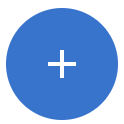 . The Add a Step dialog displays.
. The Add a Step dialog displays. -
From the Type drop-down list, select
Automation. -
In the Name field, enter a name for the user task.
-
Click Create. The step is added to the workspace:
-
Click the step you just added. The side panel sweeps in from the right.
-
Set the Automation Step Properties.
Automation Step Properties
| Property | Required | Description |
|---|---|---|
Label |
Required |
Name given to the automation step. |
Icon |
Optional |
Image displayed on the automation step in the workflow diagram. The |
Automation Type |
Required |
Type of automation. Possible value is:
|
Integration Job |
Optional |
Only applies to the Submit Data automation type. Job used to process the data submitted by the step. If no job is selected, then a job is generated depending on the root entity of the workflow. + NOTE: After adding a submit automation step with no job selected, you must redeploy the related model to generate a job. |
Submit User |
Required |
Only applies to the Submit Data automation type. Username of the user that submits the data load to Semarchy xDM. The username is the one that is used to log in to Semarchy xDM. It must be specified in quotes. Click Refer to Workflow Attributes for more information on all the attributes. Example 1. Username
'semadmin'
|
| Property | Required | Description |
|---|---|---|
To Step |
Required |
Step that should follow the current automation step. |
Label |
Optional |
Label given to the transition of the automation step. This label displays in the the workflow diagram. |