Add Workflow Triggers in Applications
This article explains how to add actions in Application Builder to trigger workflows.
|
Data-Driven Workflows, available in Semarchy xDM 2023.1 and later, are subject to specific licensing requirements; please confirm your eligibility to use such new functionality by consulting your license agreement or by contacting your Semarchy account representative prior to use. All customers can still use the workflow feature available in previous versions (now known as legacy workflows). Refer to Workflows (Legacy) for more information. |
To allow business users to use workflows in applications, you need to add actions in Application Builder that trigger workflows.
Application Actions
To add an application action that triggers a workflow:
-
Follow the procedure for creating an action and at the time of selecting an Action Type, from the drop-down list, select Start Workflow.
-
Click Next.
-
Next to the Workflow field, click the
 button.
button. -
Select the workflow definition that you want this action to trigger and click OK to close the dialog.
-
Next to the Start Event field, click the
 button. The list of Start Events for the selected workflow definition opens.
button. The list of Start Events for the selected workflow definition opens. -
Select the start event you want the action to trigger and click OK to close the dialog.
-
Click Next.
-
(Optional) Select the Custom Label checkbox and enter the label, description, icon, and image for this action. These attributes appear in the application interface.
-
Click Finish.
-
Add a navigation item containing the action you just created.
Entity Actions
Entity actions belong to Action Sets and are visible from the action menu of a collection or from browsing forms.
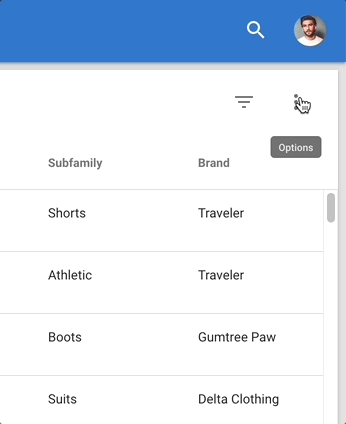
The Startup Context property of the start event determines whether the action is available. For example, if this property is set to Start From Selection, then the action will be available only if a record in the collection is selected. If no record is selected, then the action will be unavailable (greyed).
To add a workflow-triggering action in an entity action set, follow the procedure for adding an action to an action set.