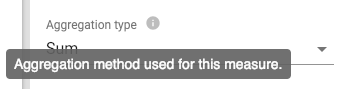| This is documentation for Semarchy xDM 2023.2, which is no longer supported. For more information, see our Global Support and Maintenance Policy. |
Get started with the Dashboard Builder
The Dashboard Builder is the design-time interface to create charts, dashboards, and dashboard applications.
Configure users and roles
To access the Dashboard Builder user interface, a user must have a role with the Dashboard Management or Dashboard Design platform-level privilege.
-
The Dashboard Management privilege grants full access to the Dashboard Builder, including application management and query configuration.
-
The Dashboard Design privilege grants:
-
Read/write access to application modification and to charts and dashboards design.
-
Read-only access to all other Dashboard Builder features.
-
| Refer to the privileges for more information. |
Work with the Dashboard Builder
The Dashboard Builder is available from the Semarchy xDM welcome page. Click the Dashboard Builder icon to open this application in a web browser.
The Dashboard Builder appears as shown below:
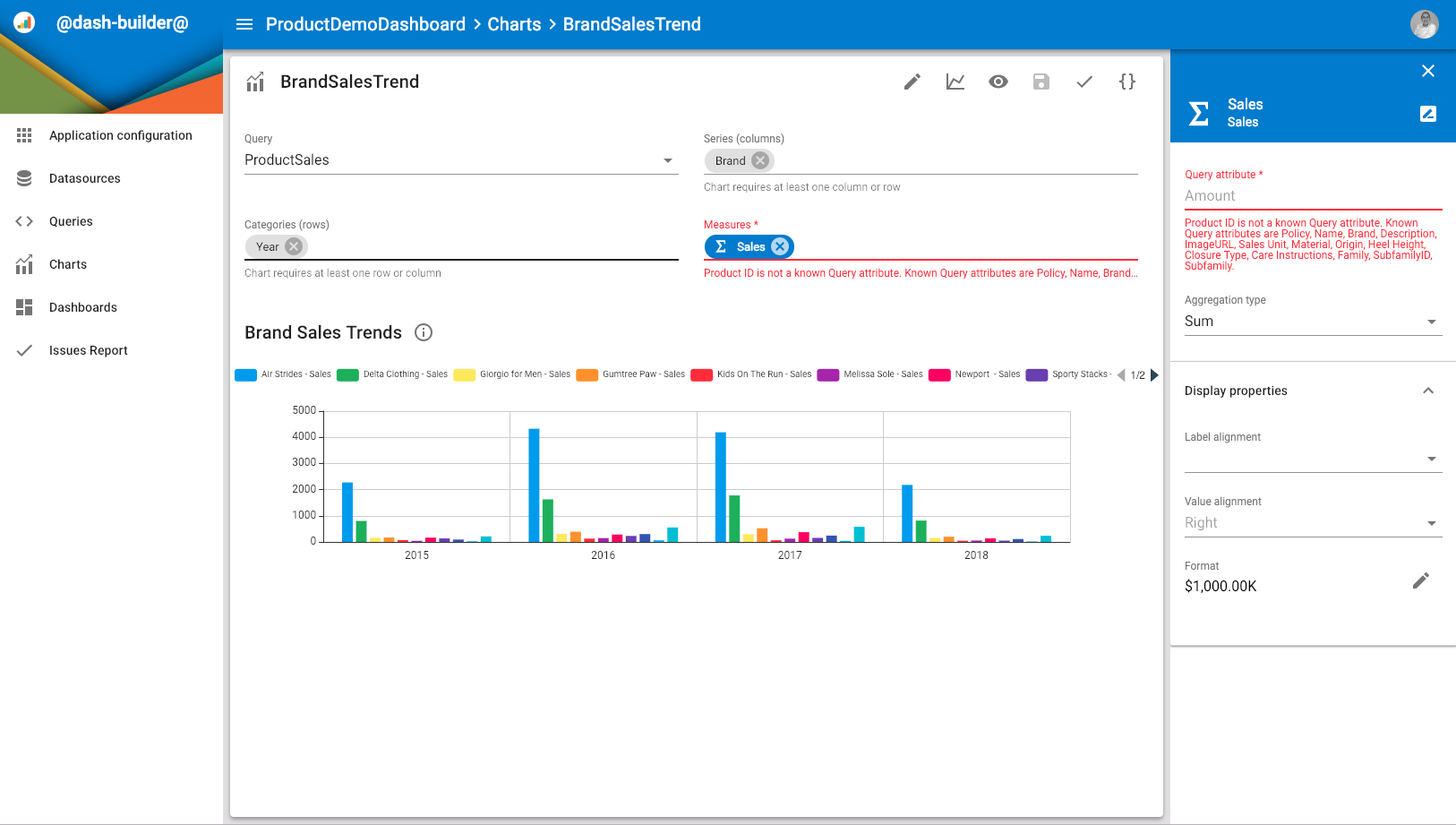
The Dashboard Builder interface includes:
-
The navigation drawer at the left-hand side.
-
The application header which displays:
-
The
Menu icon to hide/show the navigation drawer.
-
A breadcrumb to the object or list of objects currently displayed.
-
The
user menu.
-
-
The main editor, showing the object being edited or a list of objects
-
An optional secondary side nav at the right-hand side shows the properties of an object selected within the main editor.
|
The Dashboard Builder exposes a large number of fields. These fields are documented within the editor. Move your cursor over the field and click the information icon to display the documentation for each field, as shown below.
|
Issue reporting
The Dashboard Builder provides a built-in validation feature available:
-
As a Validate button in each editor’s toolbar to validate this editor’s object.
-
As a Issues Report item in the Dashboard Builder navigation drawer to validate the entire application.
Both validation methods display an issue report describing the various issues found in the object or application.
YAML editing
All objects in the Dashboard Builder are stored in YAML form: a text representation of the object. You can access for all editors this YAML representation by clicking the Switch to the YAML editor button in the editor toolbar.
Use the YAML editor to quickly modify objects and perform find-replace type of operations. See Use YAML in the Dashboard Builder for more information.