| This is documentation for Semarchy xDM 2023.2, which is no longer supported. For more information, see our Global Support and Maintenance Policy. |
Automations
Automation steps perform automated actions in workflows.
|
Data-driven workflows, available in Semarchy xDM 2023.1 and later, are subject to specific licensing requirements; please confirm your eligibility to use such new functionality by consulting your license agreement or by contacting your Semarchy account representative prior to use. All customers can still use the workflow feature available in previous versions (now known as legacy workflows). For more information, see Workflows (legacy). |
The operations performed by an automation depend on its type. One automation type is available in Semarchy xDM, namely Submit Data, which publishes data to the hub by running the certification process.
Add an automation step
To add an automation step:
-
Click
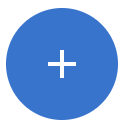 Create Step.
Create Step.
The Add a Step dialog appears. -
From the Type drop-down list, select Automation.
-
In the Name field, enter a name for this automation step.
-
Click Create.
A new step icon appears on the workspace:
-
Double-click the step you just added.
A side panel sweeps in. -
Set the general properties:
Automation step general properties Property Required Description Label
Required
Name given to the automation step.
Icon
Optional
Image displayed on the automation step in the workflow diagram. The
Select an image button allows browsing and selecting an image from the image library.
Automation Type
Required
Type of automation, namely Submit Data, which runs the current dataset through the certification process.
Integration Job
Optional
Only applies to the Submit Data automation type.
Job used to process the data submitted by the step. If no job is selected, then a job is generated depending on the root entity of the workflow.
After adding a submit automation step with no job selected, you must redeploy the related model to generate a job.
Submit User
Required
Only applies to the Submit Data automation type.
Username of the user that submits the data load to Semarchy xDM. The username is the one that is used to log in to Semarchy xDM. It must be specified in quotes.
Click the
SemQL editor icon.
For more information on all the attributes, see Workflow attributes.
Example. Submit with the user named 'semadmin''semadmin'
-
Set the Transition properties:
Automation step transition properties Property Required Description To Step
Required
Step that should follow the current automation step.
Label
Optional
Label displayed for the transition of the automation step. This label appears in the workflow diagram.