| This is documentation for Semarchy xDM 2023.2, which is no longer supported. For more information, see our Global Support and Maintenance Policy. |
The Workflow Builder
The Workflow Builder module allows you to design workflow definitions. Business users perform actions in an application that trigger workflow instances of the corresponding workflow definitions.
|
Data-driven workflows, available in Semarchy xDM 2023.1 and later, are subject to specific licensing requirements; please confirm your eligibility to use such new functionality by consulting your license agreement or by contacting your Semarchy account representative prior to use. All customers can still use the workflow feature available in previous versions (now known as legacy workflows). For more information, see Workflows (legacy). |
Workflow Builder overview
The Workflow Builder module is accessible from the welcome page.
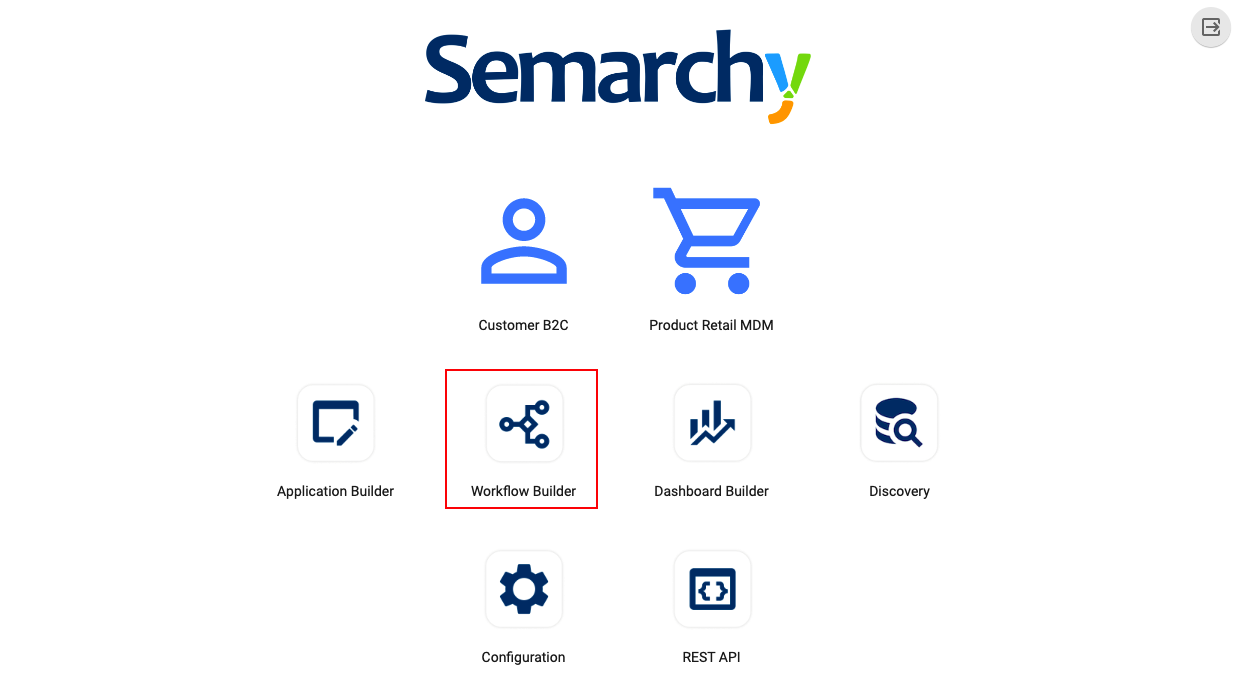
The module allows you to select the model edition in which you wish to create or edit a workflow.
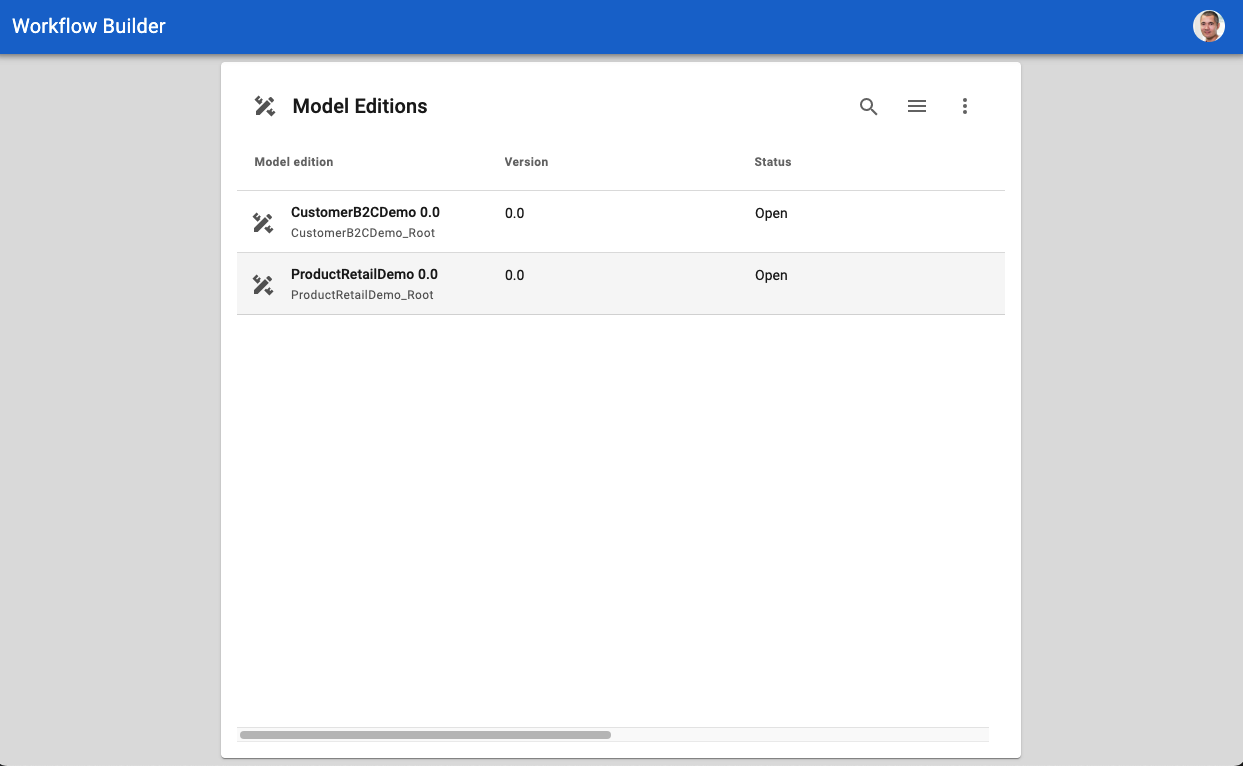
Selecting a model edition allows you to see the list of its workflow definitions.
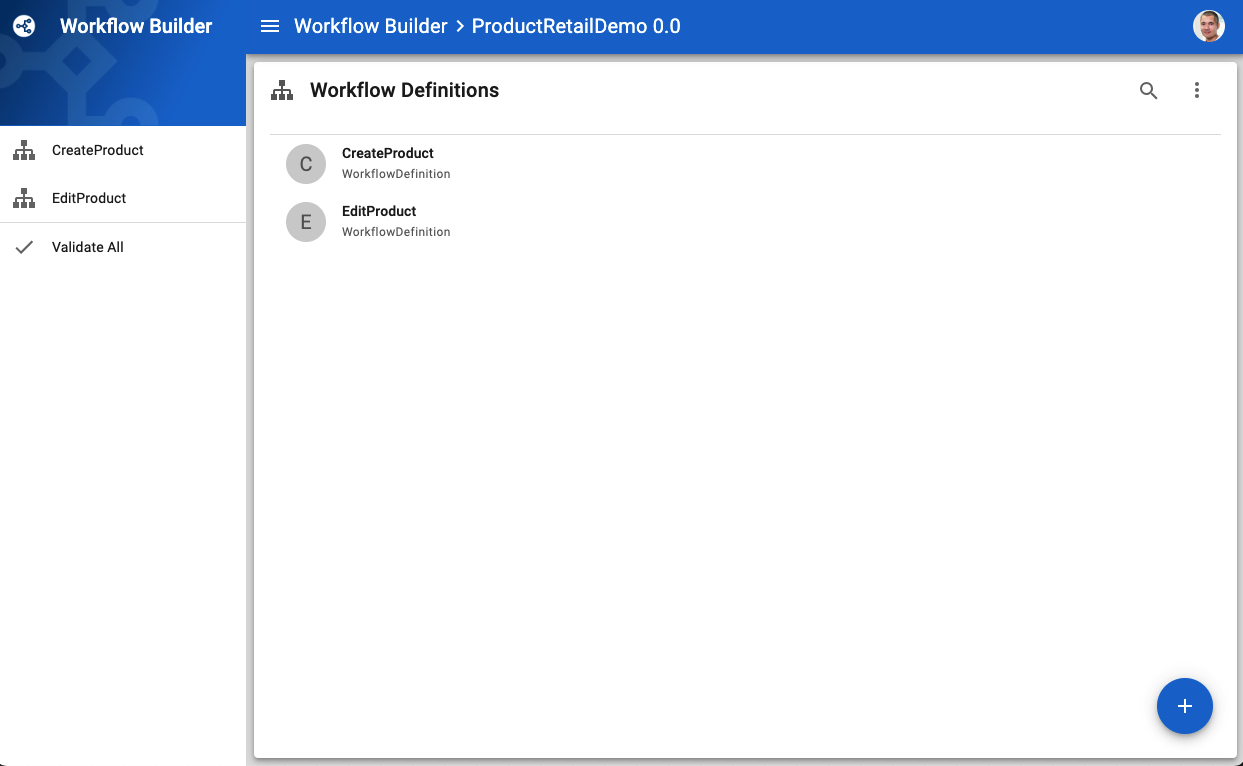
In the navigation drawer, you can click Validate All to validate all the workflow definitions at once.
You can open an existing workflow definition to edit it or create a new workflow definition by clicking ![]() .
.
Workflow editor
To create or edit a workflow definition, Workflow Builder provides:
-
A visual editor:
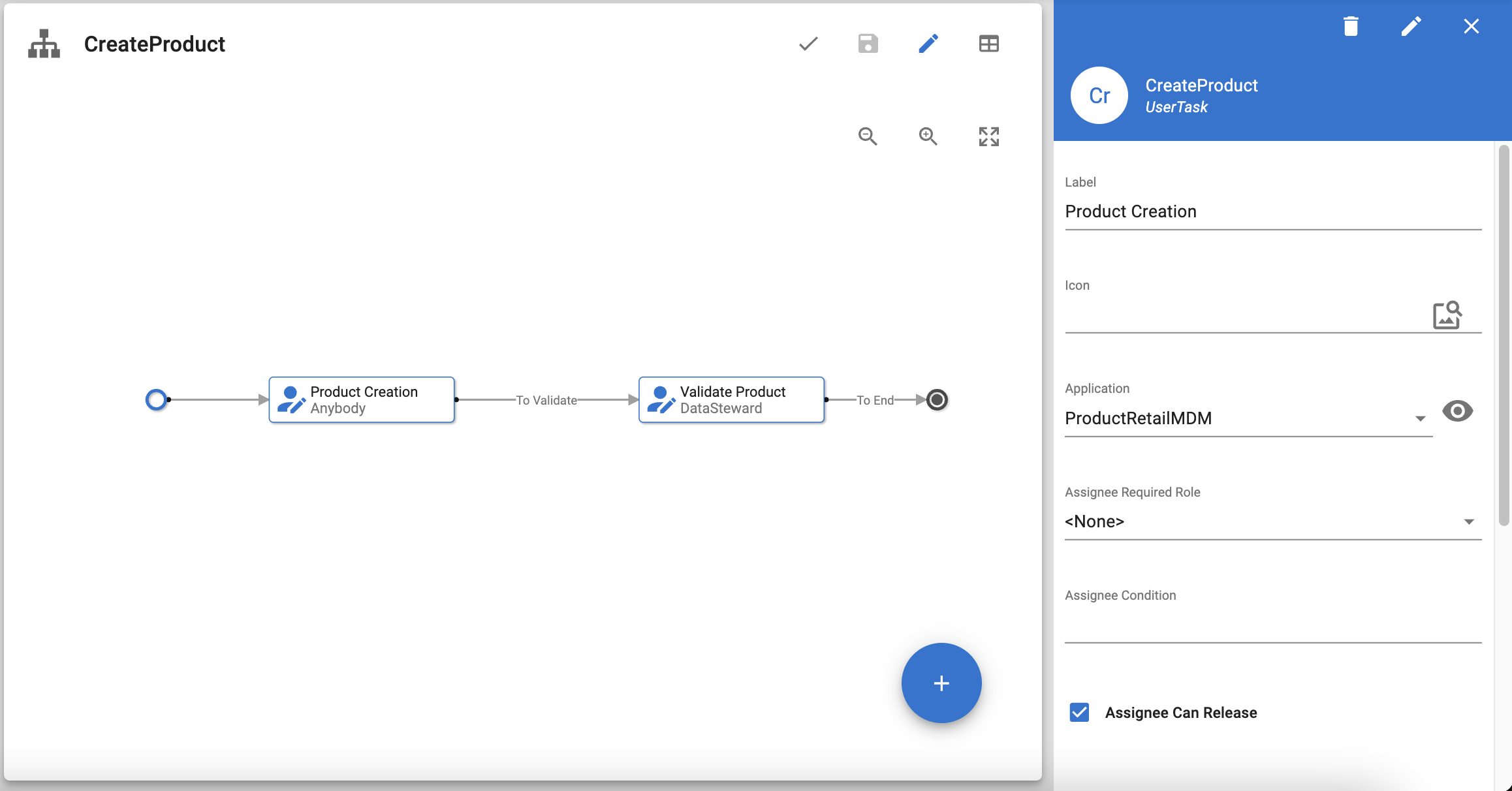
The visual editor represents the workflow as a diagram. Whenever you click an element in the diagram, a side panel sweeps in from the right. It allows you to set the properties of the selected element.
Similarly, to edit the properties of the workflow definition, you can click anywhere in the blank space. The side panel sweeps in from the right and allows you to set the properties of the workflow definition.
-
A form-based editor:
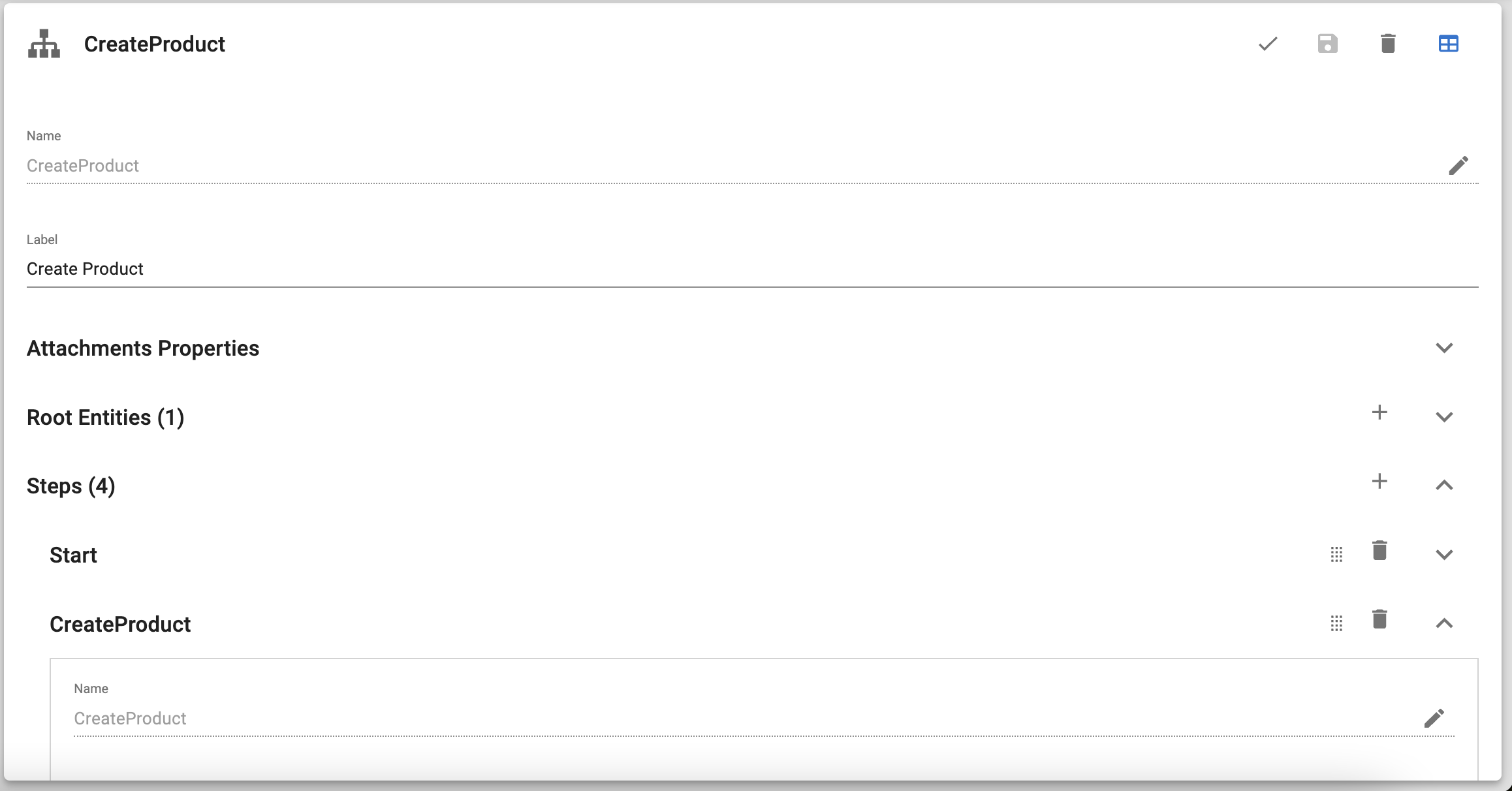
The form-based editor shows the entire workflow definition in a single form and does not include any diagram.
You can switch between the two editors by clicking in the top right-hand corner.
Custom editor tools
The following tools are available in the workspace:
| Tool | Actions |
|---|---|
Validates the workflow definition. |
|
Saves the workflow definition. |
|
Opens/closes the side panel. |
|
Switches between the visual and form-based editors. |
|
Zooms into the workflow diagram. |
|
Zooms out of the workflow diagram. |
|
Fits the workflow diagram into the page. |
|
|
Adds a step to the workflow definition. |
The following tools are available in the side panel:
| Tool | Action |
|---|---|
Deletes the selected element. |
|
Renames the selected element. |
|
Closes the side panel. |