Getting started with Google Cloud Platform
This page contains information to help you get started with Google Cloud Project in Semarchy xDI.
Overview
This Metadata is the main entry point for defining Google Cloud accounts and credentials, and is required to use any other Google Cloud technologies.
Read on to find out how to create the Google Cloud Project Metadata, and add account and credential information.
Metadata Configuration
Creation
The first step is to create a Google Cloud Project Metadata.
Launch the Metadata creation wizard, select the Google Cloud Project Metadata in the list and follow the wizard.
Configuration
The first information to define in Metadata is the Google Cloud Project Identifier, which is the unique identifier of the project you want to work on.
Check with your administrator or lead to Google Cloud Project’s console page in your browser to find it, and then define it in Metadata.
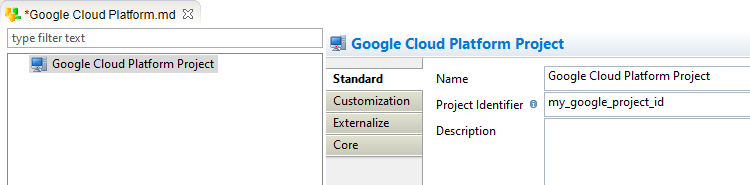
Next step is to define credentials to connect and perform operations on the project.
For this, create an Account node under the root node.
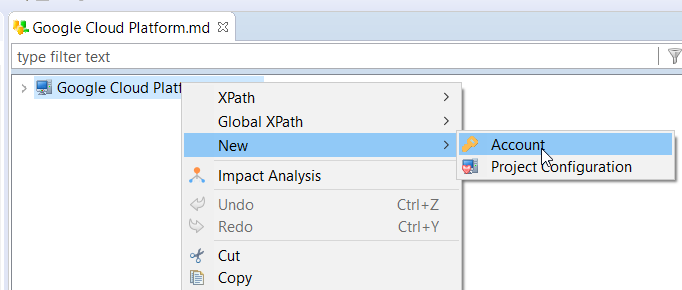
And then define the Credentials Mode, which defines how the credentials will be provided.
In all cases, the credential represents the JSON private key file containing the access token, which can be generate from Google Cloud Platform’s by administrators.
The following modes are available.
| Name | Description |
|---|---|
ApplicationDefault |
When using this mode, the credentials will try to be retrieved automatically by Google APIs. |
LocalFile |
Absolute file path to the JSON private key file corresponding to the account to connect with. |
String |
JSon Access token string. This corresponds to the content of the JSON private key file corresponding to the account to connect with. |
Here is an example of JSON credential file:
{
"type": "service_account",
"project_id": "mygoogleproject",
"private_key_id": "myprivatekey",
"private_key": "myprivatekeyvalue",
"client_email": "myaccountemail",
"client_id": "myclientid",
"auth_uri": "https://accounts.google.com/o/oauth2/auth",
"token_uri": "https://accounts.google.com/o/oauth2/token",
"auth_provider_x509_cert_url": "https://www.googleapis.com/oauth2/v1/certs",
"client_x509_cert_url": "mycerturl"
}Example with application default
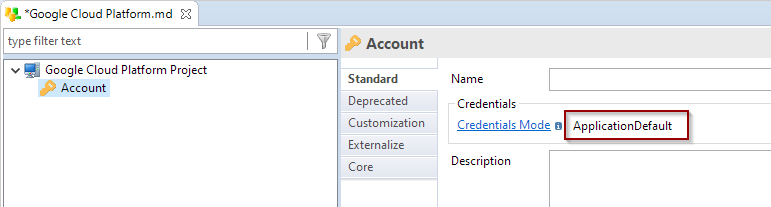
Example with local file
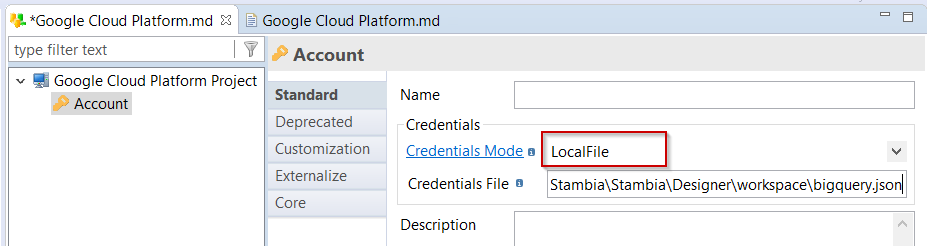
Example with string
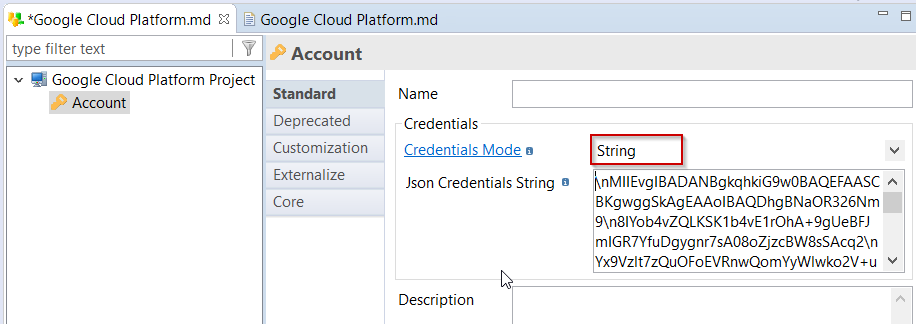
Next steps
Your Google Cloud Project Metadata is now ready.
You can start using it in related Google Cloud Platform technologies, such as Google Cloud Storage.
Sample project
The Google Cloud Platform component is distributed with sample projects that contain various examples and files. Use these projects to better understand how the component works, and to get a head start on implementing it in your projects.
Refer to Install components in Semarchy xDI Designer to learn about importing sample projects.