| This is documentation for Semarchy xDI 2023.1, which is no longer actively maintained. For more information, see our Global Support and Maintenance Policy. |
Add modules to Semarchy xDI Runtime
In Semarchy xDI, a module is a set of files that xDI uses to communicate with external technologies such as databases or cloud platforms. A module contains software libraries and files such as JDBC drivers, API libraries, and their software dependencies.
To run deliveries on a standalone runtime, you must first add any required modules to that runtime. This page explains how to add the modules.
Add the modules to a runtime
You have to first create a module in xDI Designer before you can use it elsewhere. After creating it, you can then copy it to an existing runtime.
Create a module in Semarchy xDI Designer
If you have created a project, and your module does not exist yet, open Designer. Create a module in the Module Manager, and note of the module name.
Design your metadata, mappings, and processes as desired.
For full module creation instructions, see Install and Manage Modules.
Find an installed module
When you create a module, xDI Designer installs the module to its main runtime. This can be the built-in runtime, or another runtime you configured Designer to use.
-
In a file browser, open the main Designer runtime directory. For the built-in runtime, it is a subdirectory of the xDI Designer installation, and is named
runtime. -
Open the
modulessubdirectory. -
Locate the directory with the same name as the entry in the Module Manager. This is your module.
Example
This example creates a module in xDI Designer to communicate with Couchbase technologies. The module is called Couchbase - demo module.
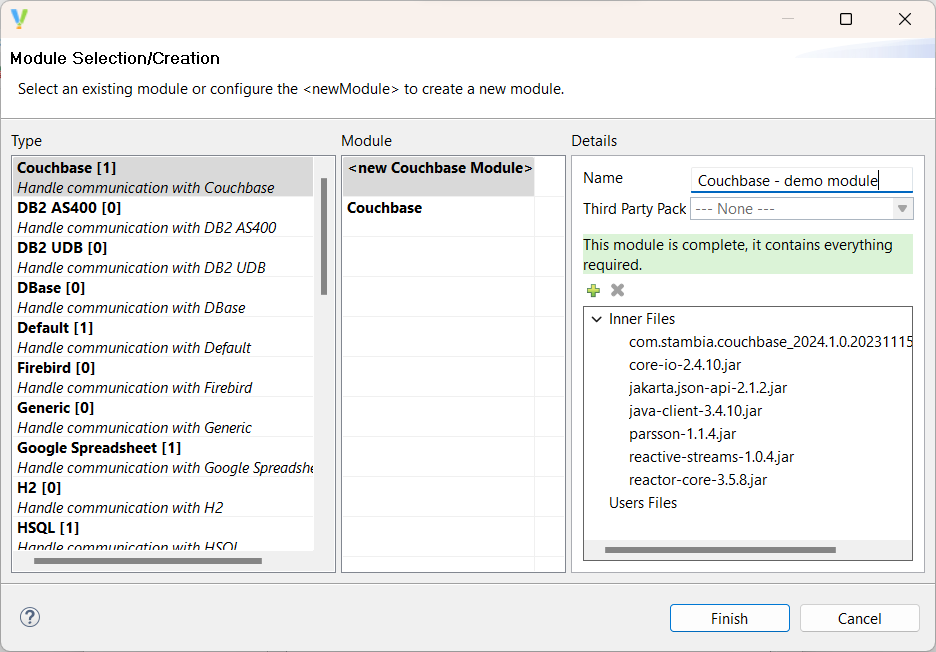
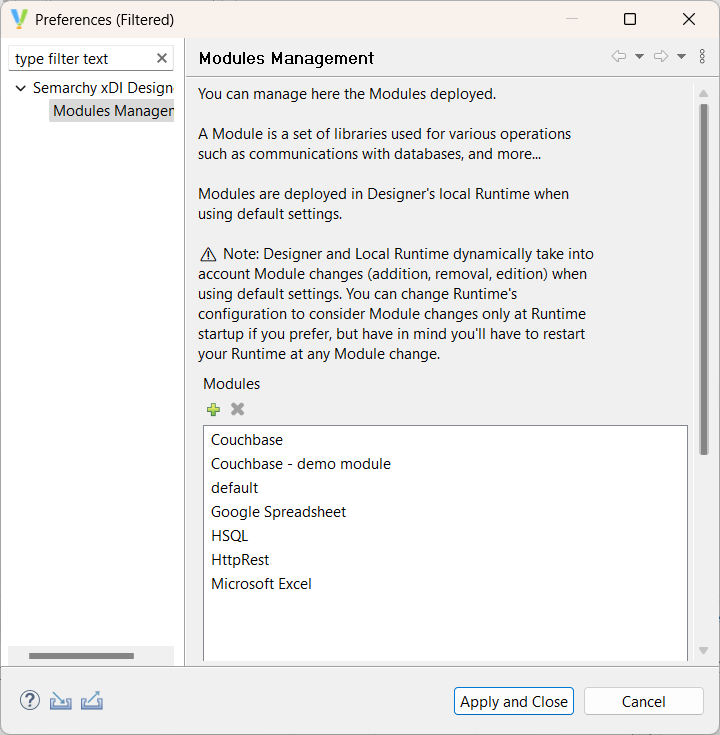
This instance of Designer uses its built-in runtime, so the module appears under runtime/modules in the Designer installation.
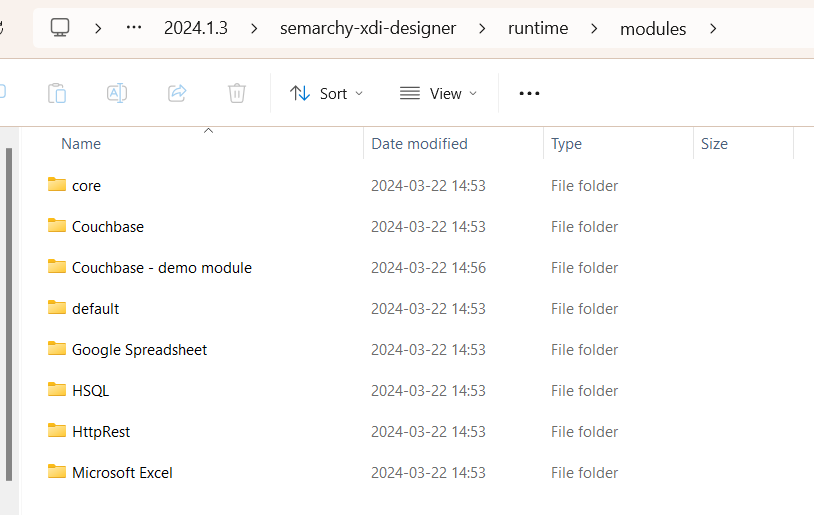
We copy the Couchbase - demo module directory to a standalone runtime, under modules.
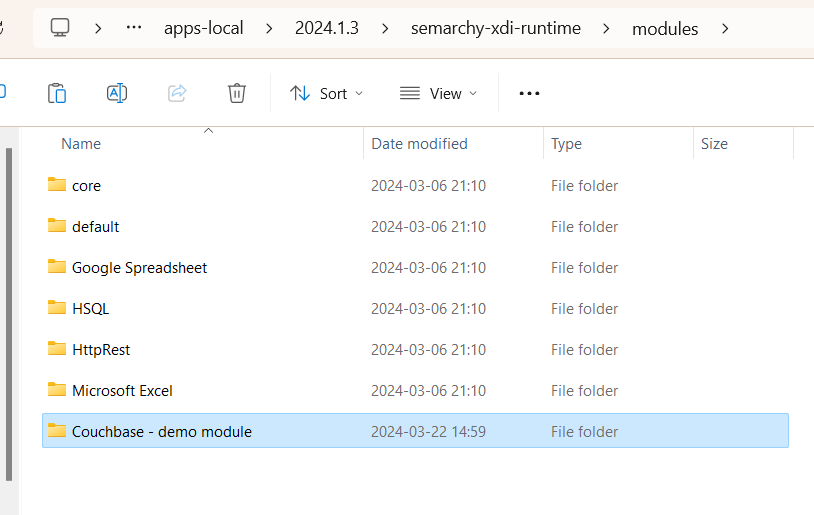
After copying the module, the standalone runtime instance can run all deliveries that have Couchbase - demo module as a dependency.