| This is documentation for Semarchy xDI 2023.1, which is no longer actively maintained. For more information, see our Global Support and Maintenance Policy. |
Rejects Management
Rows that are processed in a data flow and that do not meet the constraints defined on the target datastore may cause runtime failures. Instead, it is possible to isolate them as Rejects by storing them in a rejects table.
| Rejects for a given datastore are stored in a dedicated table that is automatically created in the Rejects Schema defined for the metadata. If no Rejects Schema is set, the rejects table will be created in the metadata’s schema. |
Configure Rejects on Mappings
By default, invalid rows are not sent to rejects. Rejects management can be activated on target datastores within mappings.
Enable Rejects Management
To enable rejects management for a datastore:
-
From the mapping editor, right-click the target datastore and select Enable Rejects Detection.
-
A Rejects template is automatically added and all the constraints (Primary, Alternate, Foreign keys, and Conditions) defined for the datastore appear. All these constraints are enabled by default.
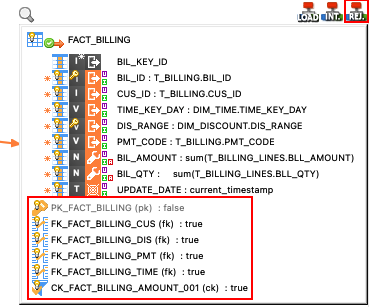
Enable Or Disable Constraints
To enable or disable a constraint (key or condition) for a datastore:
-
From the mapping editor, right-click this constraint on the concerned datastore.
-
In the datastore’s contextual menu, select/unselect Enable Constraint to enable/disable the constraint.
Configure Null Value Rejection
Rejection of null values is configurable for each column of source or target datastores:
-
From the mapping editor, right-click the column to open its contextual menu.
-
Open the Reject Null Value item from the contextual menu. The following values are available:
-
Default: Null values will cause a rejection if the concerned column is configured as not nullable(see xref:data/data-quality.adoc#_define_constraints_on_metadata).
-
Enable Reject: Null values will cause a rejection, whether the concerned column is configured as nullable or not.
-
Disable: Null values will not be rejected.
-
Configure The Reject Template
The Reject template to use for a given datastore can be selected and configured from the mapping editor.
-
In the mapping editor, select the REJ. template on the target datastore.
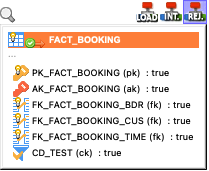
-
The template’s Properties view opens.
-
Select the expected Reject template in the drop-down list, or keep the default template.
-
Review and edit parameters as required (see Reject Template Parameters).