| This is documentation for Semarchy xDI 2023.1, which is no longer actively maintained. For more information, see our Global Support and Maintenance Policy. |
Getting started with the Cassandra database
This page contains information to help you get started with Cassandra in Semarchy xDI.
Connect to your data
Create a metadata object
From the xDI Designer Project Explorer, open or create a project, and create a metadata object inside it.
When creating the metadata object, select Cassandra from the list.
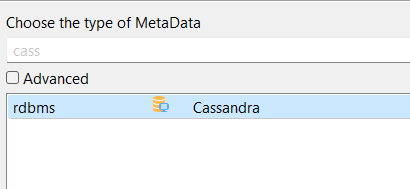
The metadata creation wizard offers to create a Cassandra module, or use an existing one.
Reverse-engineer the database
The reverse engineering launches after you create the metadata object. You can also launch it from the top-level metadata Server node by opening its context menu, and selecting Actions > Launch Server Wizard.
Connection
First, fill out the Cassandra connection properties as follows:
- Name
-
A label for the top-level metadata server node.
- Module
-
The name of a Cassandra module to use for the connection.
- Nodes
-
A list of Cassandra nodes to use for this metadata and connection specifically. This table takes IP addresses or hostnames, and ports, per entry.
- Datacenter
-
The name of the datacenter group of nodes, as set in the remote Cassandra configuration.
- Username
-
Username for the connection.
- Password
-
Password for the connection.
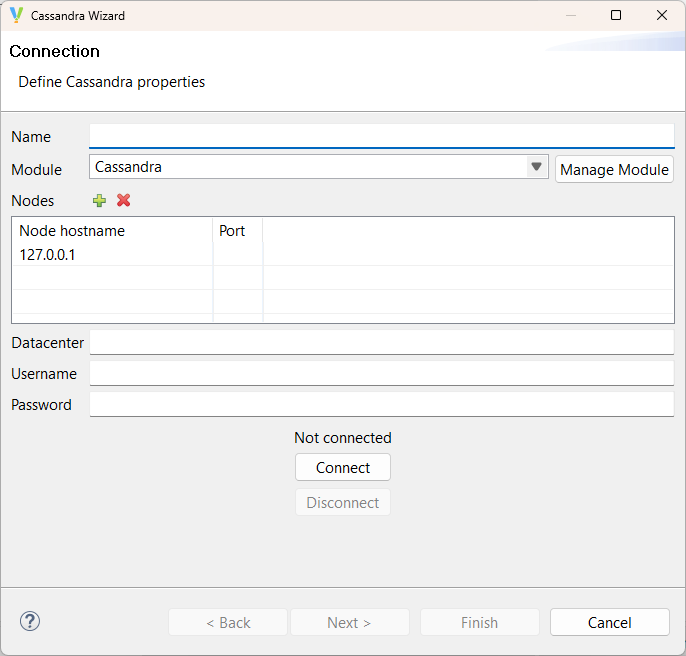
Click Connect to test the connection. If the connection succeeds, continue to the next steps in the wizard. Otherwise, take note of the error, and check your parameters.
|
The contents of the Datacenter field must match the nodes' configuration. If it does not match, Designer shows a popup with the error |
Notes and tips
Available drivers
By default, the Cassandra component uses a dedicated driver to connect to databases. Previous versions of Semarchy xDI used a general-purpose ODBC driver. The ODBC driver is offered for compatibility purposes, but is now deprecated.
Metadata from previous versions of Semarchy xDI that used the ODBC driver do not switch to the current driver automatically. You should change the driver in the metadata properties:
-
From the Project Explorer, open the metadata object in its own tab.
-
Click on the top-level server node to open the properties.
-
In the Standard tab, find the field labeled Driver.
-
If the field contains
com.semarchy.xdi.jdbc.odbc.JdbcOdbcDriverWrapper, either switch it to thecom.semarchy.xdi.jdbc.cassandra.CassandraDriveroption, or deactivate the field. -
Save your metadata object.
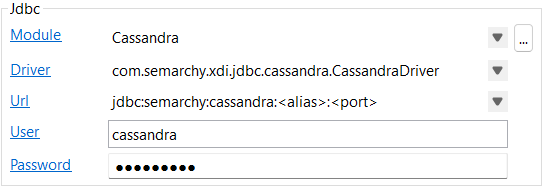
Sample Project
The Cassandra Component ships sample project(s) that contain various examples and use cases.
You can have a look at these projects to find samples and examples describing how to use it.
Refer to Install Components to learn how to import sample projects.