| This is documentation for Semarchy xDI 2023.1, which is no longer actively maintained. For more information, see our Global Support and Maintenance Policy. |
Design-Time Views
The following section describes the main views used at design-time.
Project Explorer
The Project Explorer contains a hierarchical view of the resources in
the workspace.
These resources are organized into projects and folders.
The following types of resources appear in the projects:
| Resource Type | File Extension | Description |
|---|---|---|
Metadata |
.md |
A metadata resource describes source or target systems and datastores or variables that participate in a mapping or a process. |
Mapping |
.map |
A mapping is used to load data between source and target datastores. |
Process |
.proc |
A process is a sequence of tasks and sub-tasks that will be executed at run-time. Some specific processes, called template processes or templates, are used to generate a process from a mapping. |
Templates Rules |
.tpc |
A templates rules file describes the conditions upon which template processes can be used. For example, an Oracle integration template can be used when integrating data to a target datastore in an Oracle database but is not suitable when targeting XML files. |
Configuration Definition |
.cfc |
A configuration defines the metadata variable. For example, configurations can contain the connection parameters to the datastores and can be used to switch between development and production environments. |
Runtime Definition |
.egc |
Definition of a runtime. A runtime engine executes the integration processes created with the Semarchy xDI Designer. |
The three main types of design-time resources, Metadata, Mappings, and Processes, can be created from the project explorer toolbar:
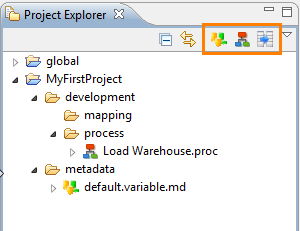
Duplicate resources
Multiple resources with the same ID, called duplicates, can co-exist in the same workspace.
Only one can be active at the same time, and is indicated with an asterisk at the end of its name in the Project Explorer:
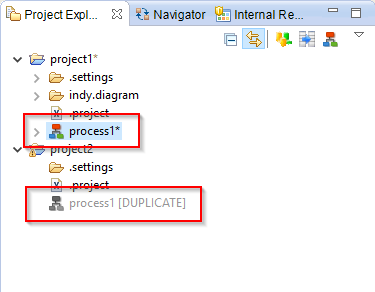
To enable a duplicate:
-
Right-click a resource and select Enable Duplicate Model.
-
The duplicated resource will become the active one.
The Manage Duplicate Resource tool in the Utilities Top Menu allows managing the duplicates in the current workspace.
Properties View
The Properties view displays the list of properties of the object currently selected. This view is displayed by selecting the View Properties action in any object’s contextual menu.
Expression Editor
The Expression Editor displays code related to the object being edited (for example, mapping expressions). The syntax used to write expressions depends on the edited object.
This editor provides two options:
-
Lock: Locks the Expression Editor.
-
When this option is selected, the content of the Expression Editor remains when another element is selected. This allows building expressions by using drag-and-drop of datasources into the Expression Editor.
-
When this option is not selected, the Expression Editor changes every time another element is selected to display the expression related to this element.
-
-
Auto-Completion: This option enables auto-completion in the code. While editing, press Ctrl+Space to have the list of suggestions for your code.
Outline View
The Outline view provides a high-level hierarchical or graphical view of the object being edited.
The search tool  , allows searching into the current object.
, allows searching into the current object.
Impact View
The Impact view provides features to perform impact analysis and cross-referencing.
For more details, see the Impact Analysis section.