Getting started with SSH in xDI Designer
Follow this guide to get started with SSH metadata, and use it in a process.
Create the metadata
Open the Create Metadata wizard. Choose the SSH Server type, and give your metadata a meaningful name.
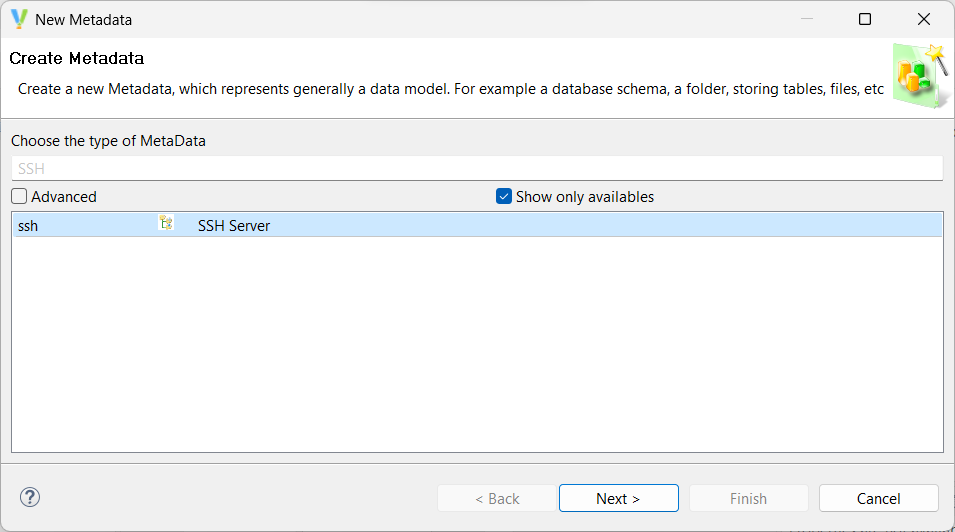
After the wizard closes, the SSH metadata opens in a new tab, and is ready for you to configure.
Define the SSH server
The top-level metadata node has all the properties needed to configure connections to an SSH server. Fill out the fields as needed for your server.
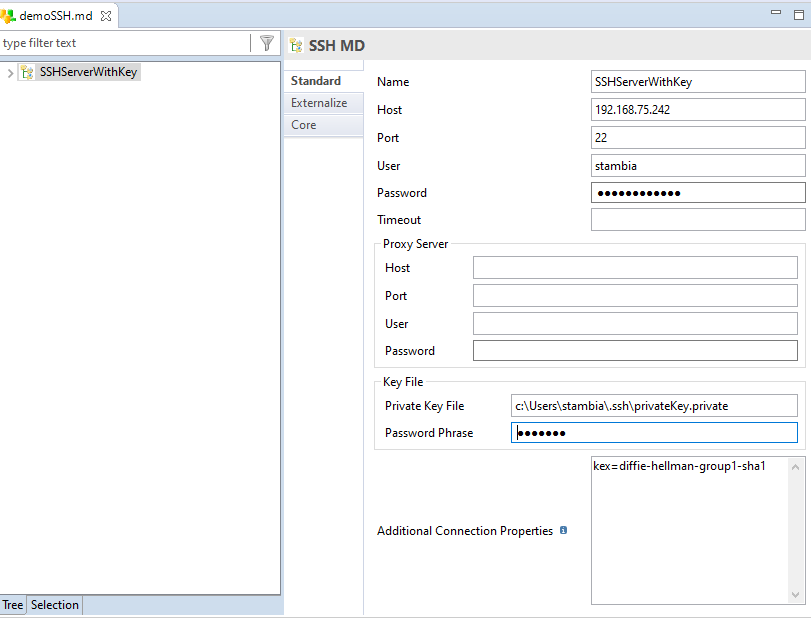
| Property | Description |
|---|---|
Name |
User-defined label to help reference the entry later. |
Host |
Hostname or IP address of the SSH server. |
Port |
Internet port on which the SSH server is listening. |
User |
SSH username. |
Password |
SSH password. |
Timeout |
Maximum amount of time that the SSH session can remain idle or inactive before it is closed, in milliseconds. |
| Property | Description |
|---|---|
Host |
Hostname or IP address of the proxy. |
Port |
Internet port to use for the proxy. |
Username |
HTTP username for the proxy. |
Password |
HTTP password for the proxy. |
| Property | Description |
|---|---|
Private Key File |
Path to a private SSH key, if needed for server authentication. |
Password Phrase |
Passphrase of the SSH key file, if any. |
| Property | Description |
|---|---|
Additional Connection Properties |
Any additional connection properties, in the form of |
Define remote directories for later use
In SSH Server metadata, you can preconfigure remote paths to use in various SSH or SCP processes.
Right-click the top-level SSH Server metadata node, and select New > Remote directory.
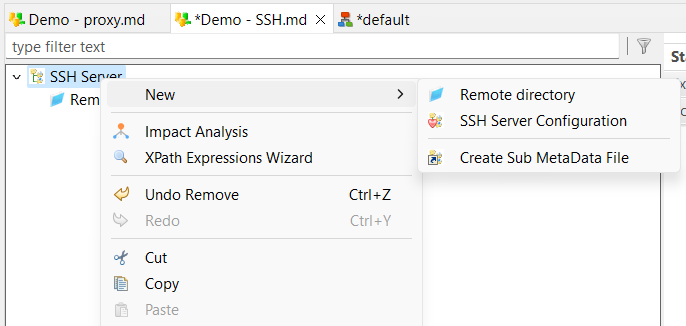 .
.
Edit the subnode properties by filling out the corresponding fields.
| Property | Description |
|---|---|
Name |
User-defined label to help reference the remote directory entry later. |
Path |
Directory on the remote server to perform operations in, relative to the connection directory. |
System Absolute Path |
Directory on the remote server to perform operations in, as an absolute path. |
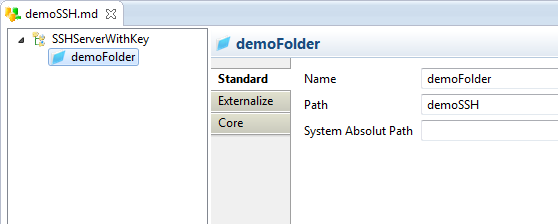
Use the metadata in processes
Designer has four process actions which can use SSH metadata objects:
Drag and drop an SSH metadata object onto one of these actions to fill out connection settings automatically.
The SCP process actions can also take Remote directory nodes instead. Remote directory nodes set the connection and the remote directory at the same time.
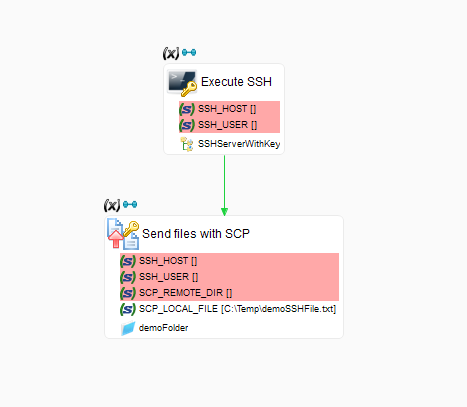
It is a good idea to use metadata objects, instead of defining the equivalent parameters in process actions. Using metadata objects simplifies maintenance, debugging, and updates. You can also use configurations to test different settings and environments.
For more information about configurations, see Work with Metadata configurations.